In this article, Bien Thuy will guide you how to hide a User Account from the welcome screen on Windows 10. The trick can do in Windows 7, windows 8, windows 8.1 as well.
Be sure to logon as an Administrator, then create a local account in the Control Panel, User Accounts. For example, I will create a user is ‘Alan’.
To make sure this user account function normally, please logout and login with that user account (Alan). It will take few minutes in Windows 10 or Windows 8, 8.1 to applying account and setup applications. After you can go to desktop on that account (Alan), please logout and login back to Administrator account you have login before.
Step 1: Open Regedit
Launch Regedit, while this registry editor does not appear on any menu, just type the word ‘regedit’ in the search box or RUN box. Right-click on regedit and ‘Run as administrator’.

If it ask for permission please accept it as Administrator
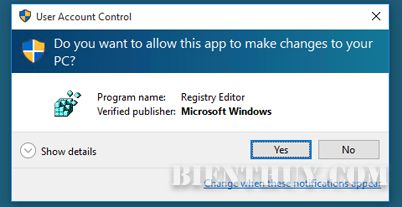
Step 2: Create SpecialAccounts Key
Navigate to the Winlogon section of the registry, to be precise:
*HKEY_LOCAL_MACHINE\SOFTWARE\Microsoft\Windows NT\CurrentVersion\Winlogon\
Create a Key called SpecialAccounts
Then create a sub-key called UserList
So, finally you should have:
Winlogon\SpecialAccounts\UserList (See screenshot below)
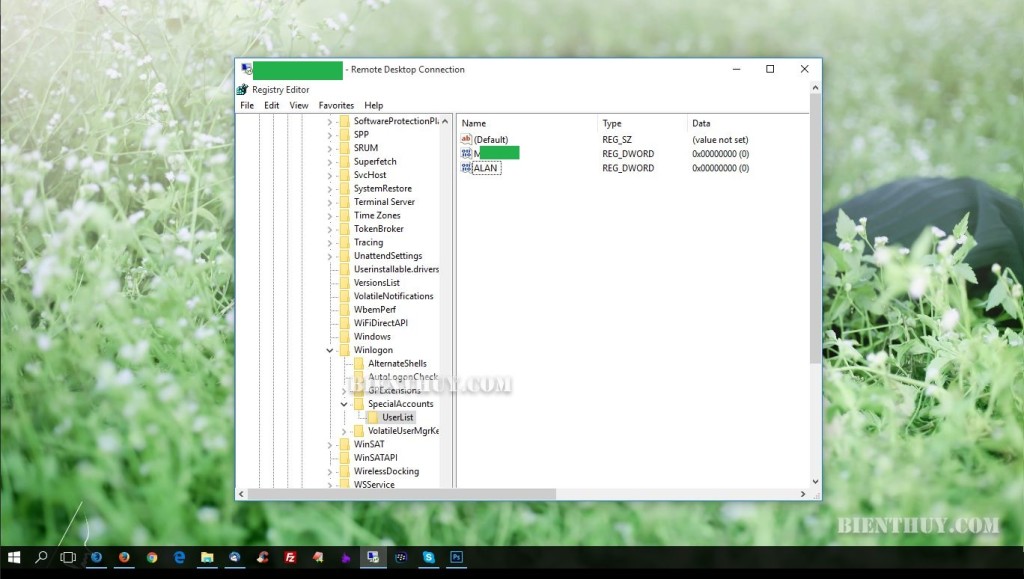
Now create a DWORD (32-bit) Value with the same name as the user that you wish to hide, if you remember I called my account ‘Alan’.
I now have Winlogon\SpecialAccounts\UserList\Alan
With a RegDword Value (0)
Zero means hide, one would mean show (see picture below)

Then, Logout from your current account or restart machine, and wow, you are done, now your user account Alan has been hidden from the welcome screen.
