When you try to open an excel files download from internet, get from skype or in mail attachment, you cannot open it. All you get is a notice from Windows “Microsoft excel cannot open or save any more documents because there is not enough available memory or disk space. To make more memory available, close workbooks or programs you no longer need To free disk space, delet files you no longer need from the disk you are saving to.”
But when you check disk space if fine, free RAM > 1GB.
So, what’s problem here? Let’s find and fix it.
Causes of Excel cannot open or save
Error “Microsoft Excel cannot open or save any more documents because there is not enough available memory or disk space” occurs due to the two causes.
One is due to insufficient memory.
Two is due to the Microsoft Excel file you downloaded from the Internet or copied from another machine.
Therefore, you must find out whether the error is caused by any cause.
Fix for Microsoft Excel cannot open or save
Microsoft Excel error due to insufficient memory RAM
If due to insufficient memory, shutdown programs are running. If not due to memory, it can only be caused by cause no. 2.
To test the memory, you can press Ctrl + Alt + Delete. A Task Manager panel will appear. Switching to the Performance Tab you will see the blank RAM as below screenshot shows.
If the RAM is too low, it may be due to insufficient memory.
Then, you just close some programs running with high RAM. You can check which running high RAM in Processes tab.
File downloaded from the Internet or copied
Step 1: Open a new Excel file, and then from Menu File you choose Options/Trust Center/Trust Center Settings (bottom right)
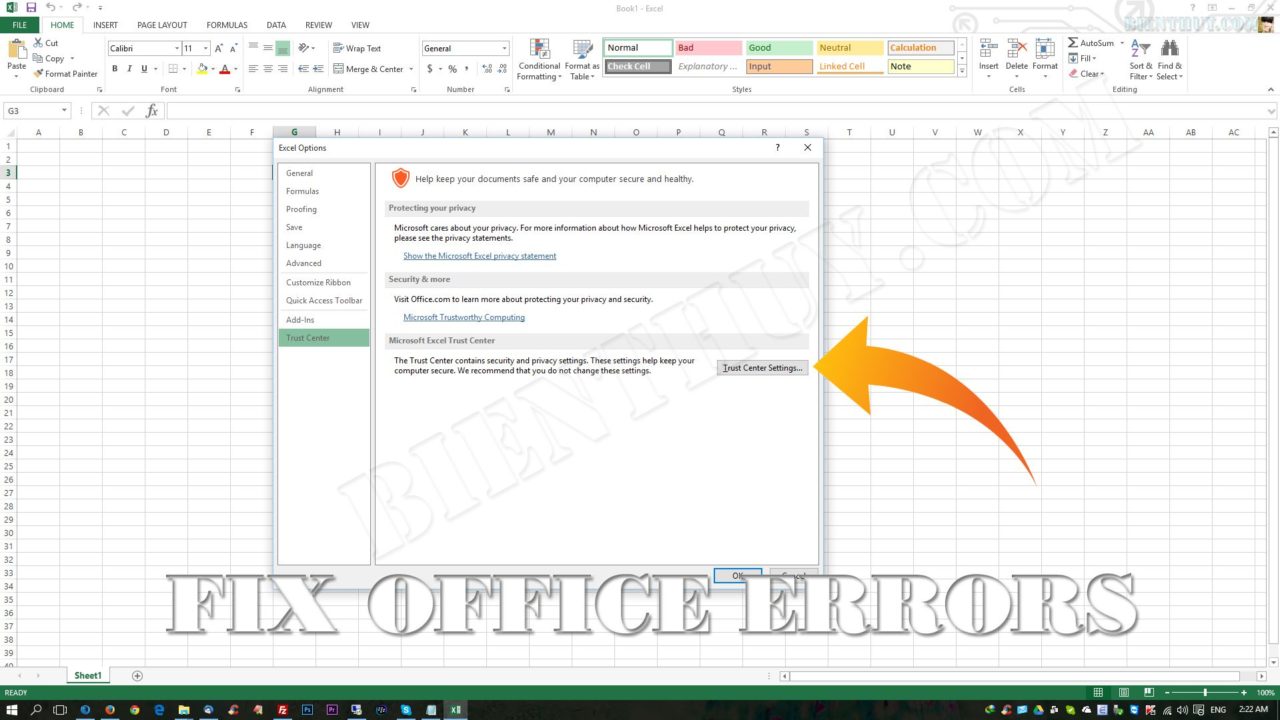
Step 2: A new windows windows Open, you choose Protected View Tab, then Uncheck all three settings there.
Enable Protected View for files originating from the Internet
Enable Protected View for files located in potentially unsafe locations
Enable Protected View for Outlook attachments
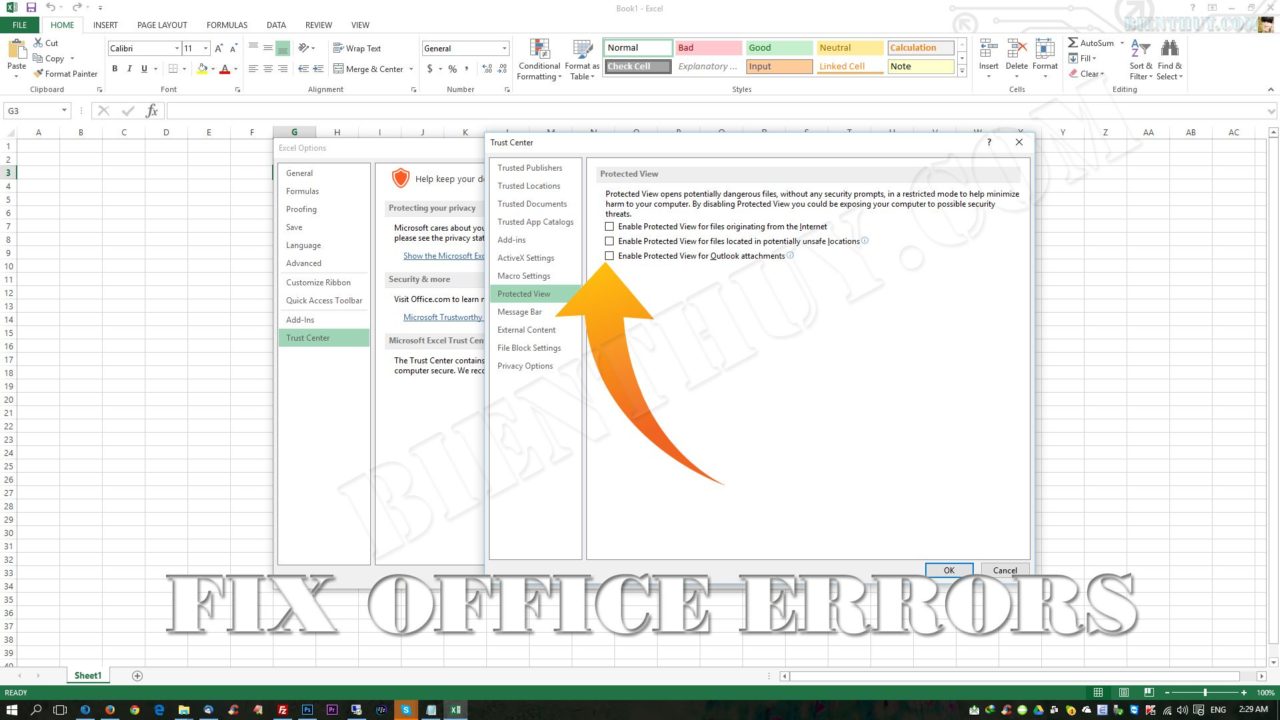
Step 3: Click OK / then OK, then Restart Excel. You might be able to get it to work by unchecking one and testing, up to you.
With those files you downloaded on your computer, please Right click on that files, choose Properties, then click on to Unlock.
